Help:Edit conflict
| This page is a help page It is meant to detail processes or procedures of some aspect or aspects of K6ka's Wiki's norms and practices. It is not a policy page. |
An edit conflict occurs when two or more users edit the same part of a page at the same time. To understand what an edit conflict is, consider the following situation:
- Bob starts to edit a page.
- While Bob is editing, Alice starts to edit the same page too. Because Bob hasn't published his edits yet, Alice doesn't see Bob's changes yet.
- Bob finishes editing and publishes his edit. The page now has Bob's changes, but because Alice hasn't published her edits yet, Bob doesn't see her changes yet
- When Alice tries to publish her edit, the wiki software sees that Alice edited the same page that Bob edited, and tells Alice that she had gotten into an edit conflict with Bob.
Normally, the wiki software will try to merge the changes between the two editors. This works best if the two editors edited separate parts of the page. For example, if Bob only edits the first paragraph of the page and Alice only edits the third paragraph, neither of them will get into an edit conflict as they did not edit the same parts of the page. An edit conflict only occurs when editors edit the same part of the page, and one publishes their edit before the other person does.
It is important to remember that despite the name, edit conflicts are not a fight or dispute with another user. Most edit conflicts occur by accident without people's knowledge. Edit conflicts are just a matter of bad timing.
Layout of the edit conflict page[edit source]

Normally, when you encounter an edit conflict, the software will tell you that someone else had edited the page since you started editing. It will then present you the editing window, containing the text of the page as it currently is (without your changes, and with the changes made by the other editor). In other words, if you are Alice, the top of the edit conflict page will have Bob's changes in it. Alice can edit the page using this window like normal.
Below the editing window is a diff showing the difference between Alice's version of the page and Bob's version of the page. It will only show changes that conflict with each other and cannot be merged automatically. This means that, when resolving the edit conflict, you only need to worry about the changes highlighted in the diff.
Below the diff is a text box with the version of the page that has Alice's changes, but does not have Bob's changes. This text box is read only and cannot be edited. To edit its contents, Alice will need to copy the text and paste it somewhere, either in the edit window above, or in a plain text editor on her computer.
Resolving an edit conflict[edit source]
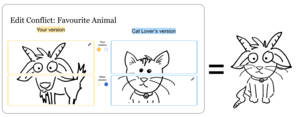
Resolving an edit conflict requires some manual work. Alice will need to look at the changes Bob made and do her best to incorporate her changes into the article without overriding Bob. If Alice made only small changes, she can choose to work from Bob's version at the top of the page, and manually re-merge her changes. If Alice made large changes to the page, she may wish to start from her version, shown at the bottom of the page, by copying the relevant sections of the page from her version, pasting them into the edit window, and then re-merging Bob's changes. It is never a bad idea for Alice to mention that she experienced an edit conflict in her edit summary; that way, Bob knows what happened if Alice needs to replace some of his changes with hers.
If both Bob and Alice made significant changes to the page, things can get complicated, and the two are just going to have to do the best they can. One option Alice can pursue is to copy her version of the page into a text file on her computer, or in her user sandbox, and then either work on it later or contact Bob and work out the changes together. Alternatively, she can copy and paste her version of the page into the edit window and publish it, then consult the page history and rework Bob's changes into the page.
It is generally not a good idea for Alice to simply post her changes over Bob's and then leave it at that, thus overriding Bob's changes completely. Similarly, if Alice makes a mistake while merging her changes with Bob's, it is not acceptable for Bob to berate Alice. It is important that all editors assume good faith with each other—this means that Alice should assume Bob is here to help the project and not hurt it, and Bob should assume the same of Alice. If ever in doubt when merging changes after an edit conflict, it never hurts to write "I got into an edit conflict" in your edit summary to help clear confusion. It is also a good idea to go to the page history and double-check your work after you've merged your changes to ensure that Bob's changes haven't been accidentally removed.
Two Column Edit Conflict View[edit source]

Two Column Edit Conflict View is a beta feature you can enable in your user preferences. When enabled, this greatly streamlines the workflow for resolving edit conflicts.
When you encounter an edit conflict, the edit conflict page will show you only the passages in the text that require your attention. Bob's version will be shown on the left, while Alice's changes will be shown on the right. If Alice wants to work with her version, she should select the radio button next to her changes; otherwise, she should select the button next to Bob's changes. Alice can then edit those passages by clicking on the "Edit" icon on the top-right and re-merge her changes as needed. Once finished, click the checkmark to apply the changes. If there are multiple conflicting passages, they will be shown further down the page as well. Alice will simply continue down the page and resolve all the conflicts until there are none left before she clicks 'Save changes'.
Reverting[edit source]
When reverting an edit manually, the edit conflict warning and prevention system is not used and more recent edits may be unintentionally reverted without the editor's knowledge. It is always wise to check the diff of your edit after a revert, just to make sure there wasn't any collateral damage.
Prevention[edit source]
Edit conflicts are inevitable when multiple people edit a wiki, but there are ways to reduce the likelihood of them occurring. The easiest way to reduce their occurrence is to edit only one section at a time. The system can merge the changes made between two editors more easily if they are each editing different sections; edit conflicts only occur when they attempt to edit the same few lines.
Another way is to add the {{In use}} template to pages that you are about to make significant changes to. This advises other editors not to edit the page while you are working.
If you are planning to make very significant changes to the page, try making multiple edits to the page with smaller changes instead of one big edit that is likely to conflict with other edits. You can also try copying the text to your user sandbox if the changes you're making may take a while. Before you copy the text back to the page, you should check the page history for other edits and incorporate those changes into your version so you don't overwrite other people's changes.
See also[edit source]
- Help:Edit conflict on the English Wikipedia
- Help:Edit conflict on Meta Wiki
- Help:Edit conflict on Wikia's Community Central
- Manual:Edit conflict on MediaWiki.org (technical manual)